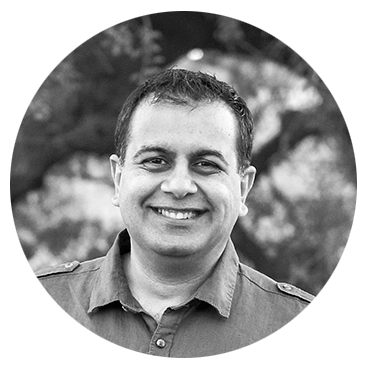
I hope you get value out of this blog post.

On average, financial advisors spend about 43 hours a week working, but only about half of those hours are spent on client-related activities like meetings and client servicing tasks. Interestingly, even advisors with a staff to support them still end up spending about half of their time on direct client activity. The rest is spent on administrative work or business development. Time-tracking tools for financial advisors can help you take control of where your time is going so you can spend more time doing the work that you enjoy.
Here are some of the best tools available, with a quick rundown of how each one stacks up to the needs of a financial advisor.
This might be the most time-tracking software available right now. Toggl has a robust free version that comes with tons of integrations to seamlessly build it into your workday. You can integrate it with your Google, Outlook, or iCal calendar, for example. Once integrated, it’s easy to add time entries or easily assign tracked time to scheduled meetings and events in your calendar.
You can use both auto-tracking and manual time entries as well as edit any time tracked to adjust the time spent and assign it to different tasks. The free version also includes automated time track triggers that automatically track time and create a time entry based on custom rules. For example, set a trigger that automatically turns the timer on when you open your email, turns it off when you close it, and then logs that tracked time as an entry labeled “email.”
Clockify is a popular free option. There are upgraded plans available for a fee, but the free version already has a lot of useful features, like an auto tracker that will track how much time you spend in different apps and idle detection in case you forget to turn the tracker off.
In the report on your dashboard, you’ll be able to see what percentage of the time spent in each app or website was inactive time. That way, you can correct for those moments when you forgot to turn off the timer or note when the idle time was because you were working on another task—like taking a phone call or running off to a meeting.
This is great for those who just want to “clock in” at the start of the day and then forget about it. But you will need to manually review the tracked activity and categorize it into tasks at the end of the day if you want a more granular view of how much time was spent on each task provided for each client.
ClickTime is built for project management and tracking employee time, so it’s a lot more robust in what it does than some of the other software on this list. As far as time tracking, you have the option to manually input time spent on different tasks or use an auto tracker on your laptop and mobile devices that tracks the time you spend on different apps and websites.
That way, you don’t have to toggle a timer on and off or switch between tasks throughout the day. It also has some smart features that allow it to learn what projects or tasks you’re likely working on based on how you’ve categorized this time in the past. You will still likely need to fine-tune the auto-filled details a bit at the end of the day to correct any mislabeled tasks, but it’s still a comparatively hands-off method for tracking and analyzing your time.
It also allows you to distinguish between billable and non-billable tasks. The feature is meant for service providers who charge hourly rates, but it can also be useful for distinguishing between time spent on actual services and time spent on administrative or account maintenance tasks.
There is no free version, but plans are priced based on the number of users, so it’s pretty affordable if you’re just using this for yourself.

To get the most out of time tracking software, you’ll need to invest some time at the front end to create custom tasks, set up integrations with the other software you use, and define any useful rules for automated tracking. If you skip this, you’ll find yourself spending a lot of time cleaning up the data at the end of the day. Maybe you forgot to turn the timer off or forgot to switch to a new task—or your auto tracker just gave you eight hours’ worth of time tracking that just said you were using your internet browser.
Even with the best software, though, you’re not going to perfectly capture exactly how every minute of your work day was spent. Trying to can end up taking up more of your time and energy than the insights you’ll gain from the data. So don’t worry if you forget to turn the timer off or switch the tasks.
Most software lets you edit the time entries after the fact so you can use your best estimates to correct it later. The goal is to get a reasonably accurate picture of where your time is being spent so that you can figure out what changes to your workflow would make the biggest impact on efficiency.
Once you have it set up and running on as close to autopilot as possible, be sure to review the time reports regularly. Schedule a time in your calendar once a quarter or once a year, depending on your needs, to review where your time is going and pinpoint where the biggest drains in need of correcting are.
